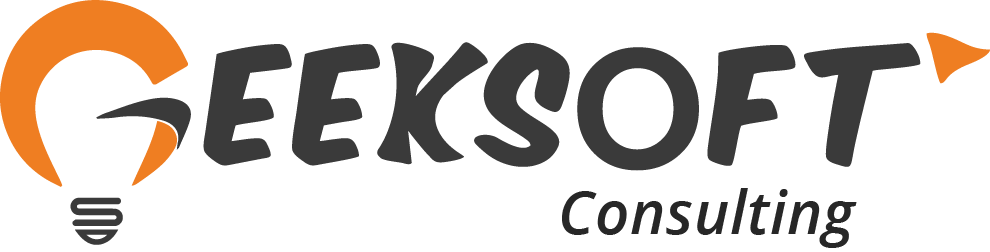The article serves purpose of listing configurational settings to Integrate Salesforce to Jira Cloud by consuming Jira Rest APIs.

Key required steps :
- Create an Integration app in Jira that provides you required API credentials for Atlassian products and services, as well as features such as OAuth 2.0 (3LO) on Jira platform, that can accessed via Atlassian Developer Console.
- Create Auth. Provider of type “Open ID Connect” in Salesforce to allow your Salesforce instance to access protected third-party data on behalf of users.
- Create Named Credentials to specify the URL of a callout endpoint and it’s required authentication parameters (Auth. Provider) in one definition.
Create OAuth 2.0 Integration app in Atlassian Developer Console to connect to Jira Platform (Atlassian Products and services):
- Under the “Create app”, click on “OAuth 2.0(3LO) Integration”.

- Enter the name for the App and click on create.

Modify “Permissions” tab to configure app’s API scope for Jira platform REST API (Get, create, update, and delete issues, projects, fields, and more.)

- Add all the APIs to the scope.

Create Auth. Provider
- Your Auth Provider setting in Salesforce would look more or like as below.

- For Consumer Key, go to Atlassian Jira app => settings => copy the Client ID and paste it.
- For Consumer Secret, go to Atlassian Jira app => settings => copy the Secret and paste it.
- For Authorize Endpoint URL, enter below value:
- For Token Endpoint URL
- Default scopes: “read: jira-work manage:jira-project manage:jira-configuration read:jira-user write:jira-work manage:jira-data-provide offline_access”.
- Click “Save”. Once we save, salesforce will generate some configuration URLs. Make note of Callback URL.
- Copy the Callback URL and paste in Jira under “Authorization” => click on “Configure” => paste in Callback URL.
- To know more, please use this link.

Create Named Credential:
- For URL field:
- https://{your-org-jira-instance}.atlassian.net
- Use Auth. Provider (created earlier) as “Authentication Provider” and make sure to keep Scope empty so it would use the default scope in the Auth Provider
- Checked “Generate Authorization header” checkbox.

- Jira REST APIs for various operations (version 2, stable version)
- To create issue: ‘POST /rest/api/2/issue’
- To get issue: ‘GET /rest/api/2/issue/{issueIdOrKey}’
- To delete issue: ‘DELETE /rest/api/2/issue/{issueIdOrKey}’
- To update issue: ‘PUT /rest/api/2/issue/{issueIdOrKey}’
- To create project: ‘POST /rest/api/2/project’
- To get project: ‘GET /rest/api/2/project/{projectIdOrKey}’
- To delete project: ‘DELETE /rest/api/2/project/{projectIdOrKey}’
- To update project: ‘PUT /rest/api/2/project/{projectIdOrKey}’
- To know more, please use this link.
- Last but not the least, Create an Apex class/methods to make callouts to Jira Service Platform using Named Credentials, created above.


- To know more about how to make callouts using named credentials, please use this link.
For any questions. scroll up to the top, find the message box on your left and type in your query.